90%
Process description for submitting HW assignments for review
The ball is in your court now. But before you proceed to working on the practice assignment, we need to do some set-up work (this will be a "set it and forget it" type of affair).
A little bit of technical magic and we'll make sure everything runs as conveniently and smoothly as possible. When we're done, you'll be able to submit your HW and monitor your (and others') progress in the course.
A little bit of technical magic and we'll make sure everything runs as conveniently and smoothly as possible. When we're done, you'll be able to submit your HW and monitor your (and others') progress in the course.
Step 1: Make a Copy of the "Mega File"
In this file you will store all your HW assignment so that they don't get lost
Make a copy of the Mega File
The "Mega file" is for storing all your homework assignments
Make a copy of the file
Step 2: Share the "Mega File"
Then, please add access to your copy of the Mega file, by inserting our mail address - productstar.org@gmail.com
If you want, you can also share reading access with everyone by creating a shareable link, which will allow you to exchange HW assignments with other students.
If you want, you can also share reading access with everyone by creating a shareable link, which will allow you to exchange HW assignments with other students.
Share
our email productstar.org@gmail.com
... and (if you don't have an NDA) add reading access to everyone with a link to your file.
... and (if you don't have an NDA) add reading access to everyone with a link to your file.
Step 3: Add a link to your "Mega-file" in the student file
The student file will display the progress of all the current students as well as the points they have obtained for completing HW assignments.
You can also take a peek at how other guys are doing on their HW assignments :)
You can also take a peek at how other guys are doing on their HW assignments :)
Add a link to the "Mega-file" next to your name
Find yourself in the list of participants, or write yourself in if you didn't find your name (first name and surname in Latin characters. This is the name that we will put on your certificate of completion)
In column "D" ("link to the file with HW") insert the link to your "Mega-file"
In column "D" ("link to the file with HW") insert the link to your "Mega-file"
Open students file
Step 4: How to complete HW assignments
You will need to do this step every time you complete a HW assignment. On the next page you will have to complete your first assignment, but for now just read what you will have to do:
1) Create a new sheet in your "Mega-file" and name it according to the lesson number. Copy the HW template into this sheet (you will find the template at the end of each lesson).
2) Complete the assignment. If the assignment can't be completed in the spreadsheet (for example, creating a prototype of the product), then complete the task using the recommended tool/service and attach a link to it in your "mega-file".
3) Open the "file with students' progress" (from Step 3), find your name and the number of the HW assignment that you have completed (for HW No. 1 this would be column "C") and select "yes". This is how you indicate that you have completed the HW assignment, and let us know that it is time to review your work.
4) We will review your HW within a couple of days, and apply the relevant points in the "student progress file". If there are any important comments on your work, we will write them in your personal file (the one that contains your completed assignment).
Phew, now that that's over with, let's move on :)
2) Complete the assignment. If the assignment can't be completed in the spreadsheet (for example, creating a prototype of the product), then complete the task using the recommended tool/service and attach a link to it in your "mega-file".
3) Open the "file with students' progress" (from Step 3), find your name and the number of the HW assignment that you have completed (for HW No. 1 this would be column "C") and select "yes". This is how you indicate that you have completed the HW assignment, and let us know that it is time to review your work.
4) We will review your HW within a couple of days, and apply the relevant points in the "student progress file". If there are any important comments on your work, we will write them in your personal file (the one that contains your completed assignment).
Phew, now that that's over with, let's move on :)
One more thing: about your Mentor
You can always write your questions regarding the course (or professional development) to your Mentor using the Telegram @MentorProductStarGlobalBot
You questions will be answered by: Mikhail Karpov, Nadya Nord and our guest speakers
Please write all your questions, regardless of topic to the Mentor bot (and not through direct messages), so that we don't lose track of your question and answer promptly
You questions will be answered by: Mikhail Karpov, Nadya Nord and our guest speakers
Please write all your questions, regardless of topic to the Mentor bot (and not through direct messages), so that we don't lose track of your question and answer promptly
Now everything's set up, let's move on to practice assignment

